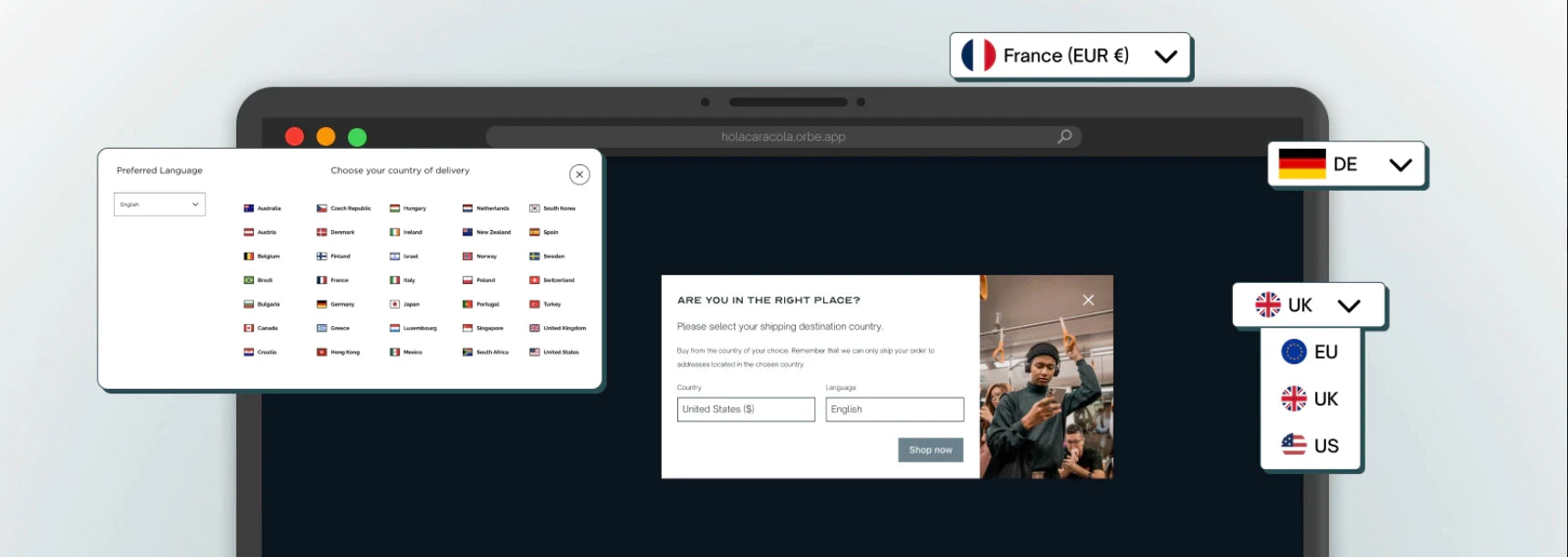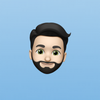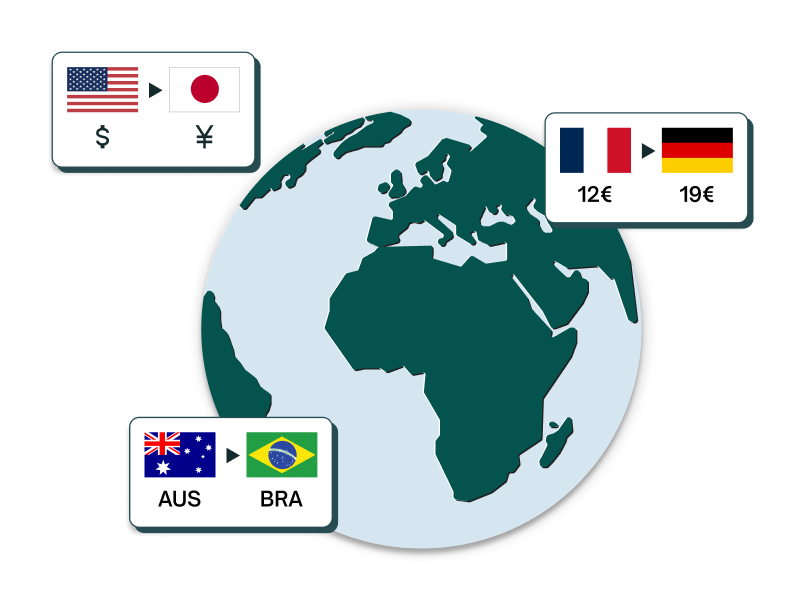Mastering Shopify Currency: A Guide to Setting Up and Changing Currency in Shopify Markets Based on Location
Learn how to set up and change currencies in Shopify Markets based on location to optimize user experience.

When it comes to localizing shopping experiences in Shopify Markets to boost global sales, one of the first decisions that brands have to make is configuring the currency for each market. According to Shopify, 92% of international visitors prefer to browse and buy in their own currency.
When setting up your currency per market, keep in mind that, as long as you have Shopify Payments enabled, users will have the ability to pay in their local currency, while you, as the brand, will receive payments from Shopify in your primary currency. Shopify only issues payments in one currency and applies an exchange rate on sales in the local currency. If you want to receive payments in different currencies to avoid this exchange rate, then we recommend reading about Shopify Plus Expansion Stores, where you can have a different primary currency for each store.
In this article, we explain how to configure or change the currency for each market from Shopify Markets and delve into best practices to ensure users visualize the correct experience and can adjust their preferences easily.
How to set up the currency of a country or market in Shopify Markets?
In Shopify, each country is restricted to a single currency association. For example, as an American brand selling in Spain, you have the option to choose between your primary currency (USD) or the local currency (EUR) for transactions. However, setting up multiple currencies for a single country, such as GBP, is not possible. Consequently, you must specify the currency you want to enable for each market – whether it's your store's base currency or a local currency.
Once you have selected either your primary currency or the local currency, customers in that country will only be able to pay you in the currency you have chosen.
When you create a new single-country market in Shopify, the base currency is automatically set to the currency of that specific country or region. However, if the currency is not supported, the market's base currency defaults to your store's base currency.
Now, let's explore how you can easily change the currency for a market to suit your preferences and reach a wider audience.
First, click on "Settings" and then navigate to "Markets". Choose the Market where you want to make the currency change.
Under "Currency and pricing," click on "Manage". For a single-country Market, you'll find a Currency selector. Here, you can easily switch the currency used by the Market's customers to the desired one.
If you're dealing with a Market that spans multiple countries and have Shopify Payments enabled, you have two options: either set one currency for the entire Market or configure local currencies, allowing each country within the Market to use its local currency.
Once you've made the necessary changes, click "Save" and confirm the currency switch for the entire Market when prompted. That's it!
Keep in mind that the base currency will dictate the pricing structure for that Market.
By following these steps, you can seamlessly tailor your Market's currency settings and enhance the shopping experience for your customers.
How to change currency in Shopify based on location?
After successfully configuring the desired currency, prices, products, languages, and storefront settings for each country, the crucial step lies in ensuring your customers experience the correct localized shopping environment. Failing at this stage could lead to significant sales loss.
While automatic redirections without consent can harm SEO, fail to comply with data protection laws, and often provide inaccurate results, as we explained in our guide about automatic redirections in Shopify Markets, our primary focus will be on geolocation apps.
Geolocation
Orbe is an advanced geolocation app, unique in its category as it holds the prestigious Built for Shopify app recognition in the Shopify App Store. Seamlessly integrating with Shopify Markets settings, Orbe identifies the countries where you are selling and creates a customized popup to offer personalized recommendations to customers based on their geographic location and preferred browser language.
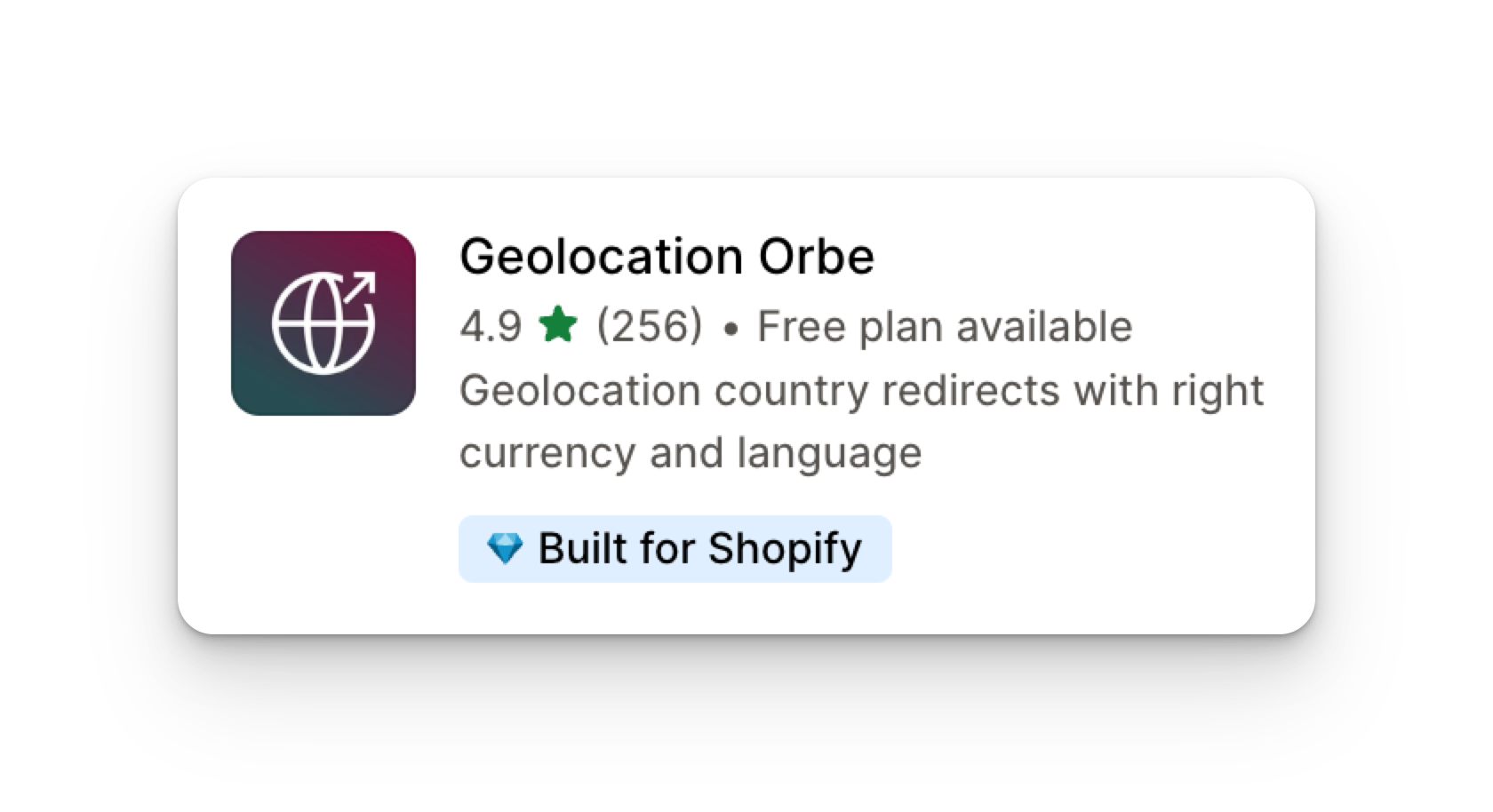
When an international user visits your store, Orbe intuitively suggests switching to their localized experience, ensuring a more tailored shopping journey. Subsequent visits will automatically redirect users to their relevant experience, enhancing convenience and user satisfaction. Here are some examples of how Orbe is put to use:
- When a US user visits the US experience: Orbe recognizes the correct localized experience and won't interrupt the user.
- When a French user visits the US experience: Orbe's popup will appear, recommending the French experience. In future visits to the US experience, the user will be seamlessly redirected to the French experience.
Regardless of how customers arrive at your site, Orbe guarantees that they will visualize the appropriate currency, products, and prices based on their country location.
With Orbe, you can provide an exceptional, location-specific shopping experience, optimizing customer engagement and conversion rates across international markets.
Country Selector
Sometimes, customers may land in the correct shopping experience based on their location, but for various reasons, they want to change their shipping preferences, which consequently affects the currency, products, and prices. For improved user experience, we recommend adding a country selector that allows customers to proactively modify their preferences.
This is where Orbe's country selector shines, as it seamlessly integrates with the geolocation feature. Unlike native selectors in Themes or some Apps that may lack this connectivity, Orbe's country selector is intelligently connected with the geolocation feature. Utilizing the Shopify Theme Editor, you can effortlessly enable the market selector app, customize its appearance with various styles, and position it in either the header or footer for easy access. This powerful combination ensures that customers can easily update their shipping preferences while dynamically adjusting currency, products, and prices to create a truly personalized shopping experience. If you have any questions or require assistance, the Orbe support team is readily available to ensure all your needs are met.