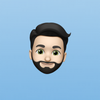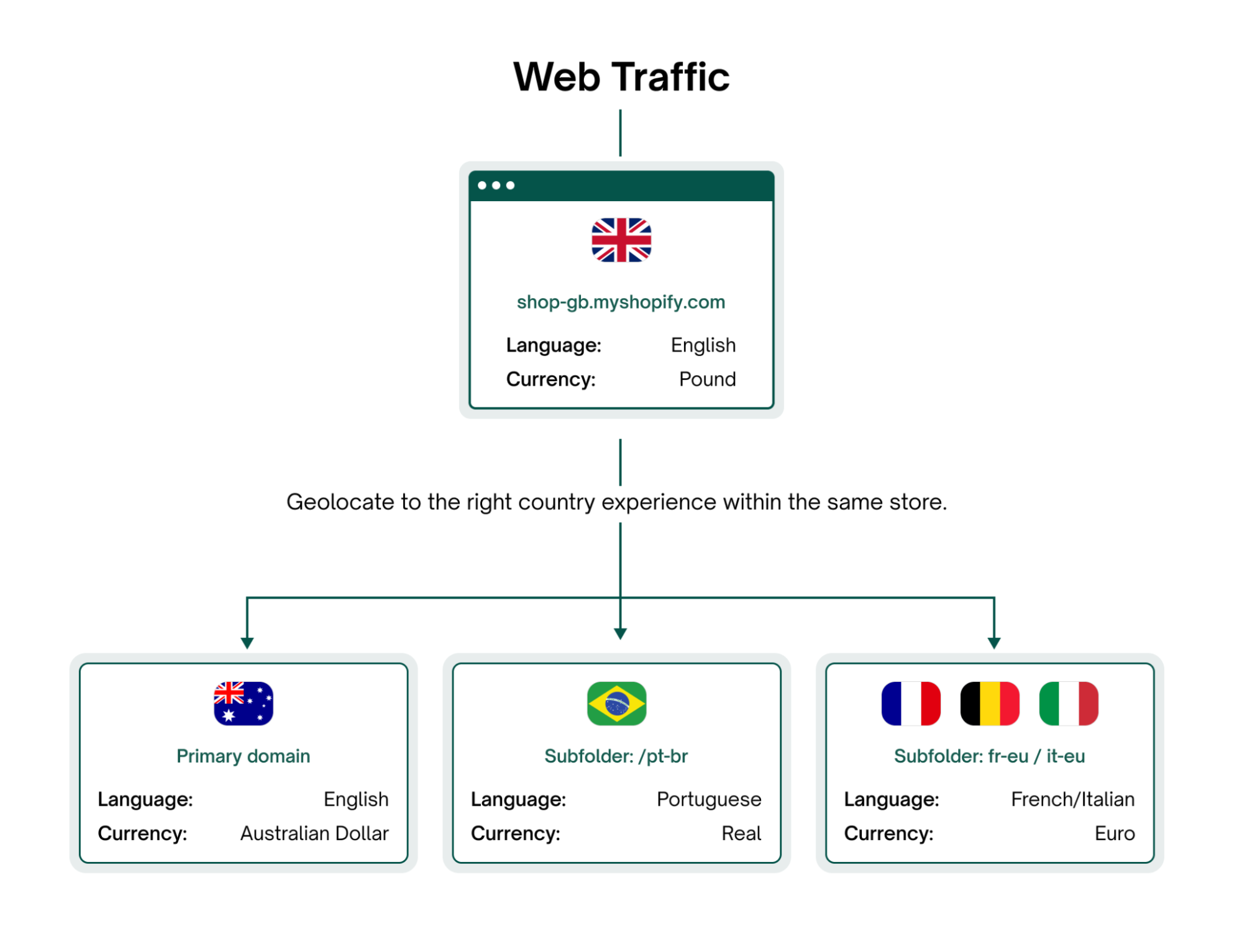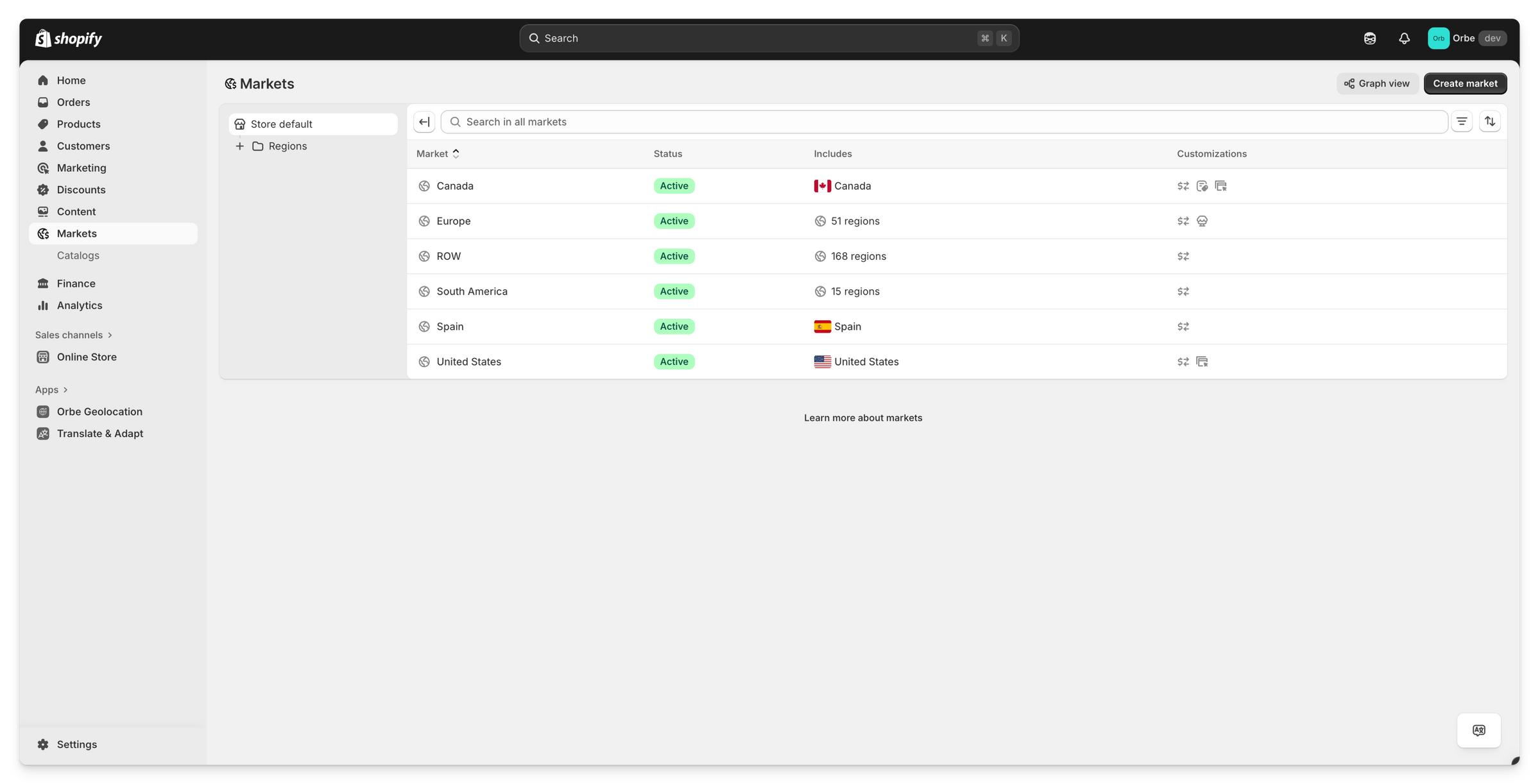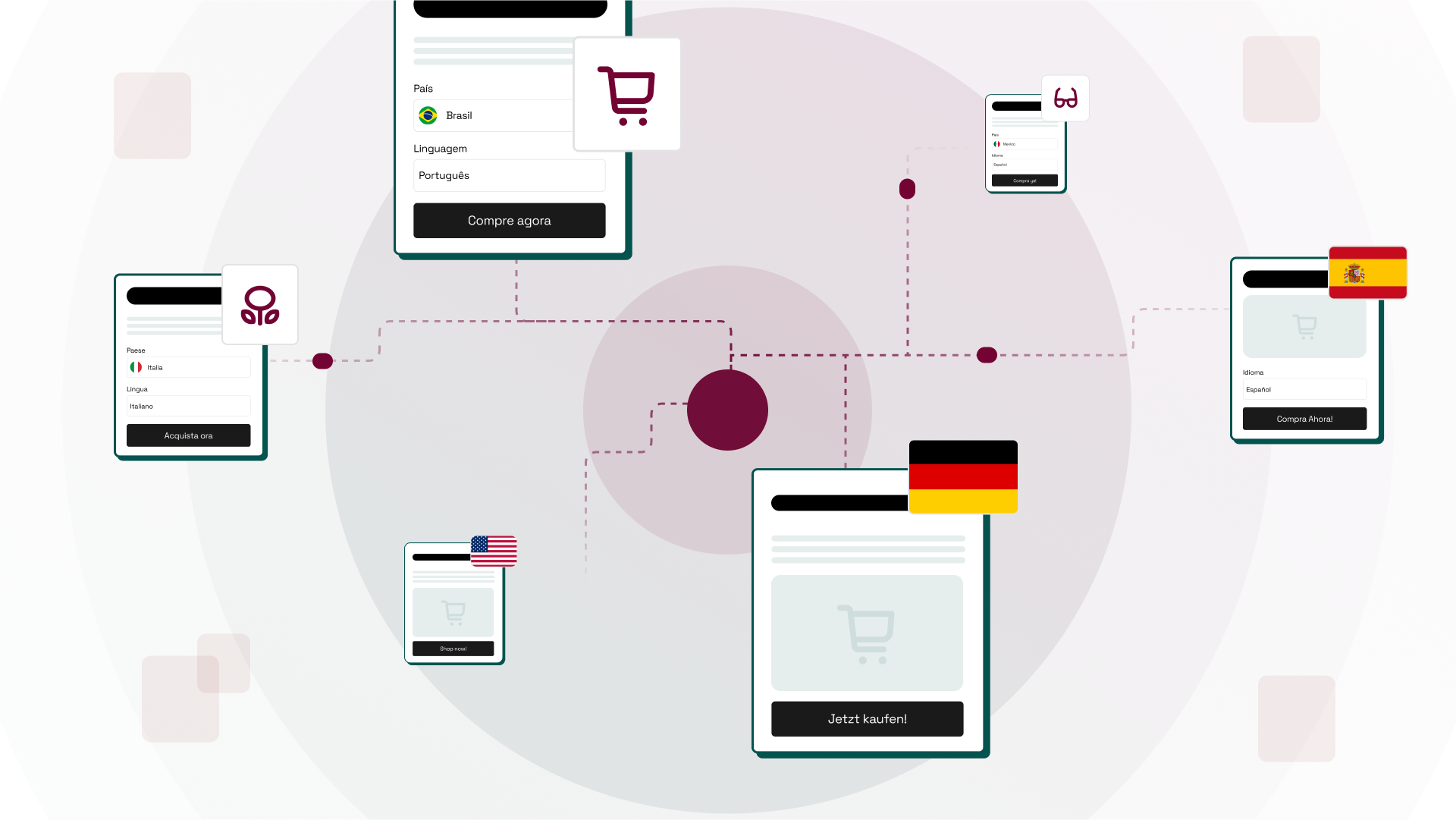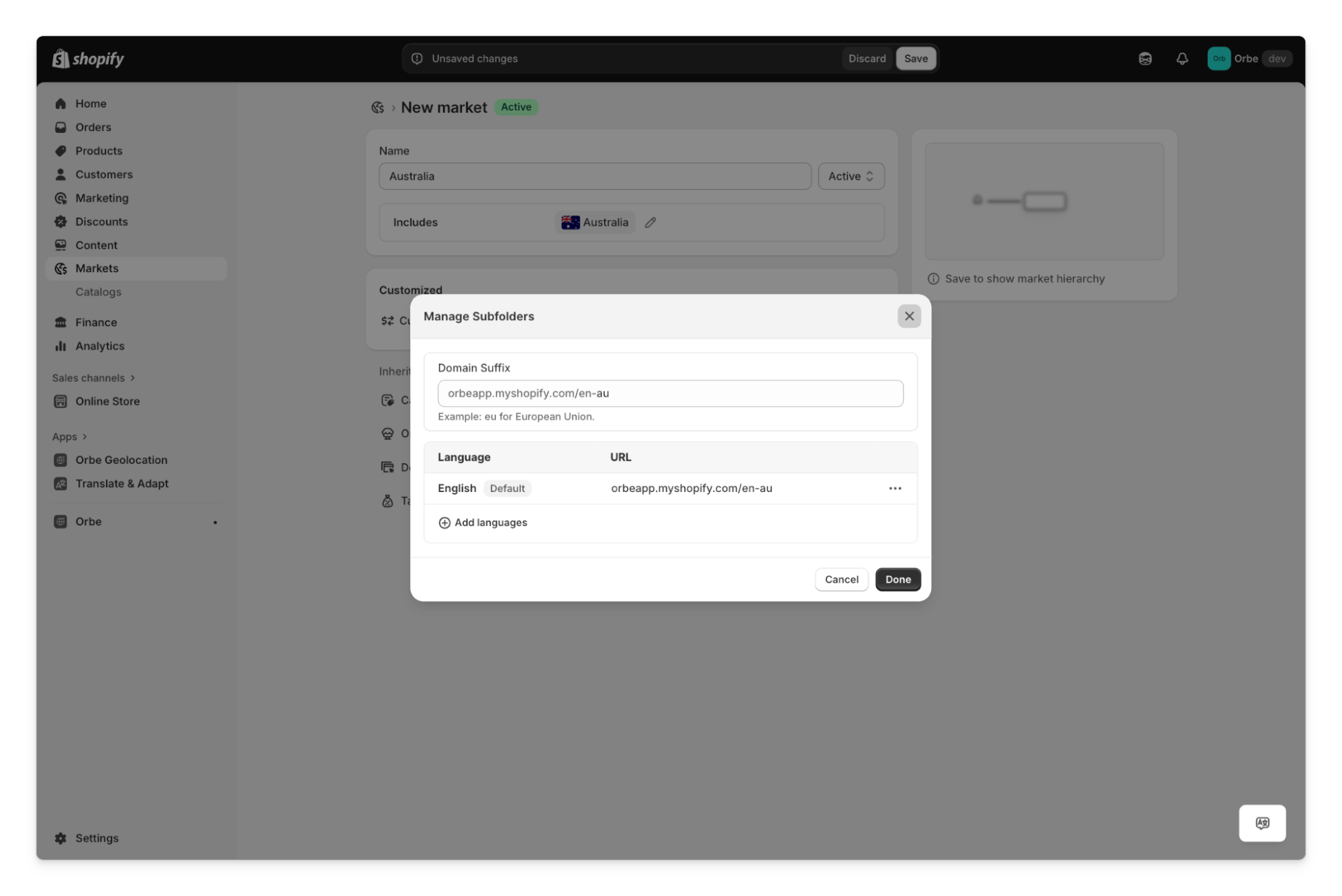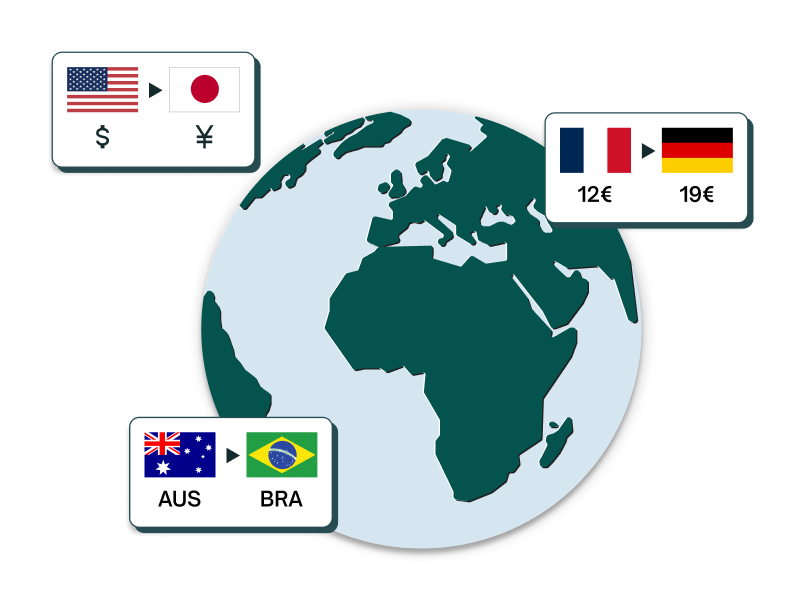Shopify Expansion Stores vs Shopify Markets: Picking the Right Global Growth Model
Learn if Expansion Stores or Shopify Markets fits your business. Compare features, costs, and strategies to choose the right global growth model.

If your brand sells across multiple countries, sustainable growth depends on more than just reaching new markets. Customers expect pricing in their own currency, checkout in their own language, and fulfillment that feels local.
For Shopify merchants, that usually means making a big decision: Should you set up multiple Expansion Stores for different regions, or should you centralize operations under Shopify Markets?
Before we dive in, let’s clear up a common misconception: Expansion Stores aren’t a technical feature from Shopify. They’re simply multiple Shopify stores created and managed under one organization. Think of it like creating two Google accounts: you still have two separate environments. “Expansion Stores” is just the shorthand that Shopify and merchants use for this setup.
Shopify Markets, on the other hand, lets you serve multiple regions with a single store, with tools for currency, language, domains, duties, and fulfillment logic built in.
Choosing the wrong model can come at a cost: bloated IT stacks, compliance headaches, higher conversion fees, or even stalled growth. This guide breaks down both approaches, complete with enterprise use cases, comparison tables, and a practical decision checklist, so you can choose the framework that fits your global growth strategy best.
What are Shopify Expansion Stores?
An Expansion Store is an additional Shopify store you create for a new geography under the same organization account. Merchants call them “Expansion Stores” because they’re most often created when a brand expands into new geographies.
Let’s take an example of a fashion retailer headquartered in France that wants to launch in the UK and the US. Instead of running it under one Shopify storefront, they create:
- Store 1: “brand.fr” for France (EUR, French copy, local payments). Managed in Shopify as “store-fr.myshopify.com”.
- Store 2: “brand.co.uk” for the UK (GBP, English copy, UK payment methods). Managed in Shopify as “store-gb.myshopify.com”.
- Store 3: “brand.com” for the US (USD, US fulfillment). Managed in Shopify as “store-us.myshopify.com”.
Each store is fully independent, with regional language, native checkout, payouts, taxes, catalog, and analytics. It’s the same platform and admin experience, but just a separate environment with its own settings, catalog, and workflows.
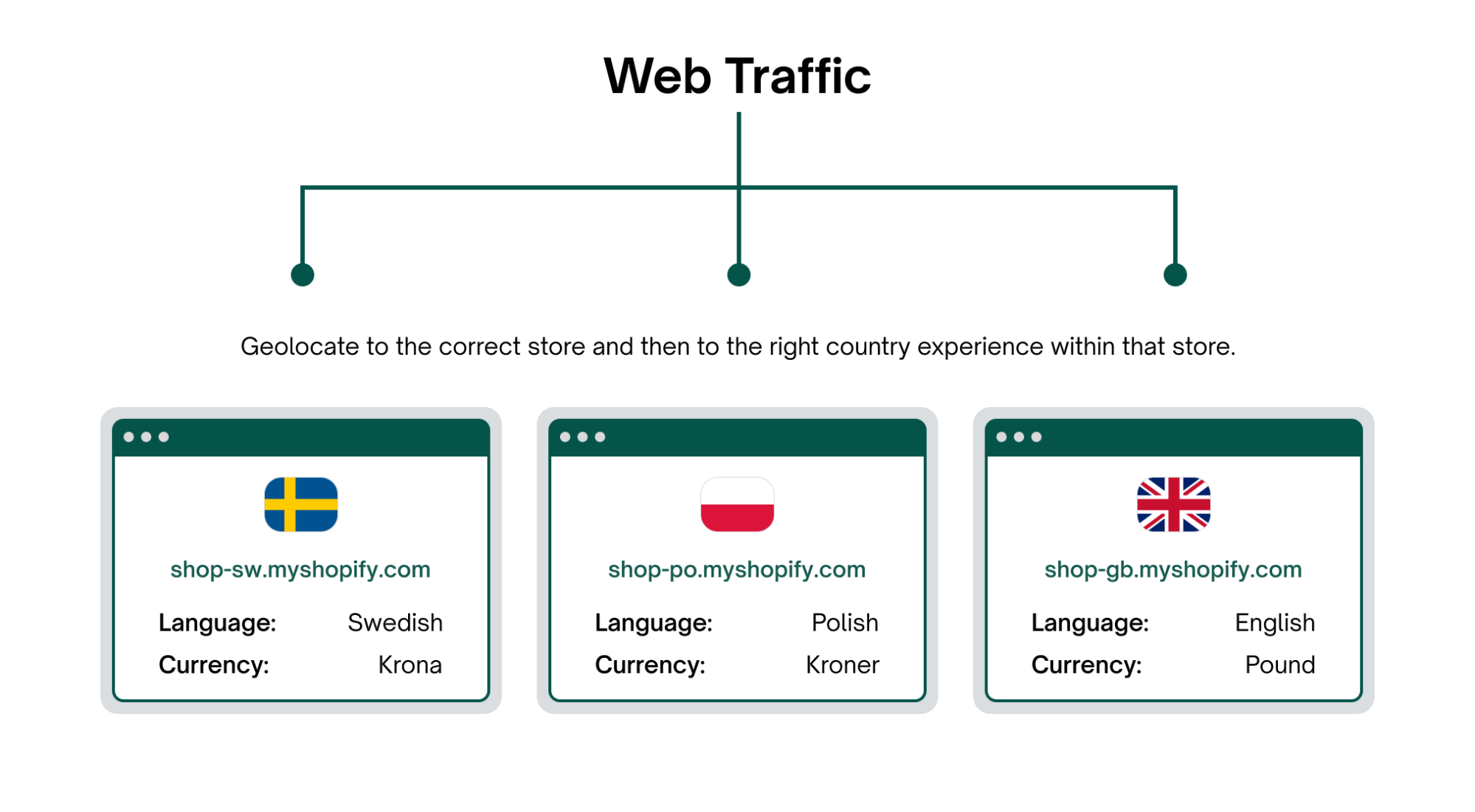
A deeper dive into how Shopify Expansion Stores impact your ecommerce business
Shopify Expansion Stores give merchants maximum control, but that control comes with duplication and operational overhead. They are often the right choice when governance, compliance, or regional autonomy is a higher priority than speed or simplicity.
Key features
- Separate Shopify admin for each region (like running multiple accounts).
- Distinct domains or subdomains for localized SEO.
- Country-specific catalogs, pricing, taxes, and duties.
- Direct connection to local payment gateways and bank accounts.
- Dedicated warehousing and carriers tied to each store.
- Standalone analytics dashboards per region.
Advantages
- Entity clarity: Every store ties neatly to its own legal entity, tax rules, and bank account.
- Team separation: Regional teams manage their own store without exposing other markets’ data.
- Payments without currency conversion friction: Accept and settle in local currency, avoiding Shopify Payments’ conversion fees.
- Full logistics control: Route orders directly from regional warehouses without complex workarounds.
- Franchise or distributor ready: Easily hand over store ownership to a local partner while keeping the brand consistent.
Disadvantages
- Duplication everywhere: Every product update, content change, and campaign has to be repeated across stores.
- Heavy IT overhead: More integrations (ERP, OMS, ESP) to maintain, and more chances for breakage.
- SEO limitations: Multiple domains split authority; hreflang setup requires manual work or third-party apps.
- Fragmented reporting: Harder to get consolidated insights without Shopify Plus multi-store reporting.
- Slower rollouts: Entering a new market means spinning up another full store: domains, catalog, taxes, workflows, everything.
Setting up Shopify Expansion Stores
Launching an Expansion Store simply means creating another Shopify store and configuring it for a specific region. The exact flow depends on whether you’re on Shopify Plus or a standard plan:
For Shopify Plus merchants:
- From your Shopify admin, go to Settings > Organization.
- Click “Create store”.
- The new store will be under your organization, but it’s still a separate Shopify environment with its own admin, apps, and configurations.
For merchants on all other plans:
- Go to your Shopify dashboard and create a new store.
- Use the same brand details but configure the store for the region you’re targeting.
- You’ll manage it independently, just like your main store.
Once your new store is created, the setup is the same:
Assign a domain for the region (e.g., “brand.co.uk”, “brand.ca”). Your domain strategy directly affects SEO.
Load your catalog into the new store: You can either clone your main catalog for consistency or curate/reprice products specifically for the new region.
Configure payments and taxes: Align with the local entity and bank accounts where needed. This step is where Expansion Stores provides the biggest advantage— payouts, invoicing, and taxes can be handled locally without conversion fees.
Set up fulfillment rule: Connect regional warehouses, carriers, and shipping logic. Expansion Stores lets you isolate stock by region so orders don’t cross borders unintentionally.
Integrate apps and systems (ERP, OMS, ESP, loyalty, analytics): Each store needs its own integrations, which can increase IT overhead.
Localize content: Duplicate or localize content across homepages, product descriptions, blogs, and campaigns. Each store is a self-contained environment, so you choose between duplicating content or creating fully localized experiences.
When running Shopify Expansion Stores, the challenge is in keeping multiple Shopify stores seamless for the shopper. Without the right systems in place, customers may land on the wrong version of your site or face friction when switching between stores.
That’s exactly what Orbe solves. Orbe detects your customer’s geolocation and language from their very first visit, then redirects them to the correct store. Instead of managing clunky “store pickers” or risking abandoned sessions, you deliver a native, seamless experience, whether you’re running 2, 10, or 20 Expansion Stores.